Satellite Images
Use this menu to search and check satellite images (GEMS, etc.) provided by the Environmental Satellite Center.
This document explains how to use the Satellite Images menu.
The satellite images screen is divided into four areas.
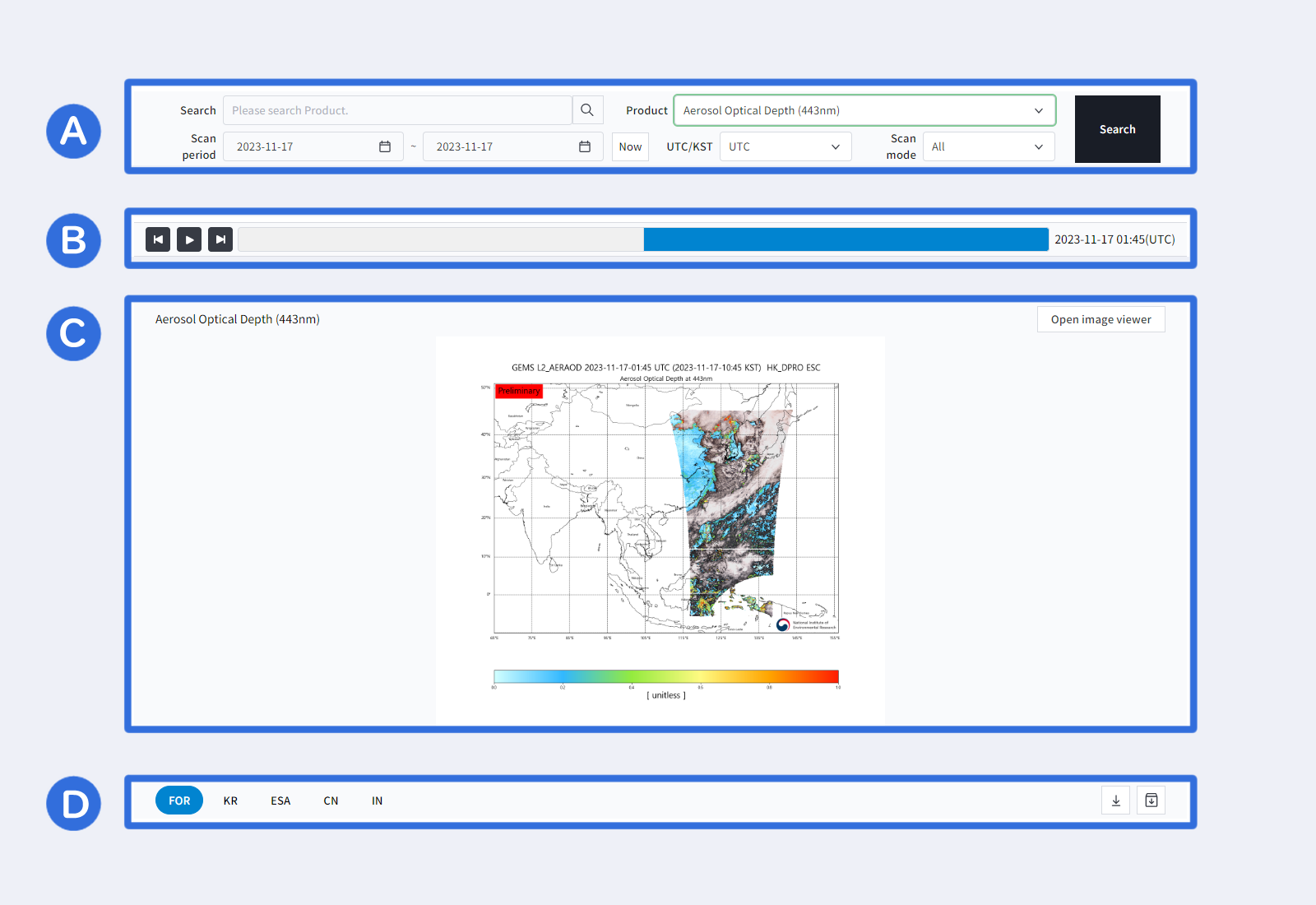
🅐 This is the search area for satellite images. The Products field allows you to select a product of the Environmental Satellite Center. To see the detailed properties of a product, click the Search area.
🅑 In this area, a list of search results is displayed based on the conditions entered in the search field (🅐).
🅒 Images are displayed in this area. The image displayed is the most recent one in the search results. To select an image, click the search result in the ‘B’ area or use the keyboard.
🅓 This is an area that provides additional functions for display images. You can change the area of the satellite image or download the image.
1. Basic Search
Use the Products field to easily search the Environmental Satellite Center’s data.
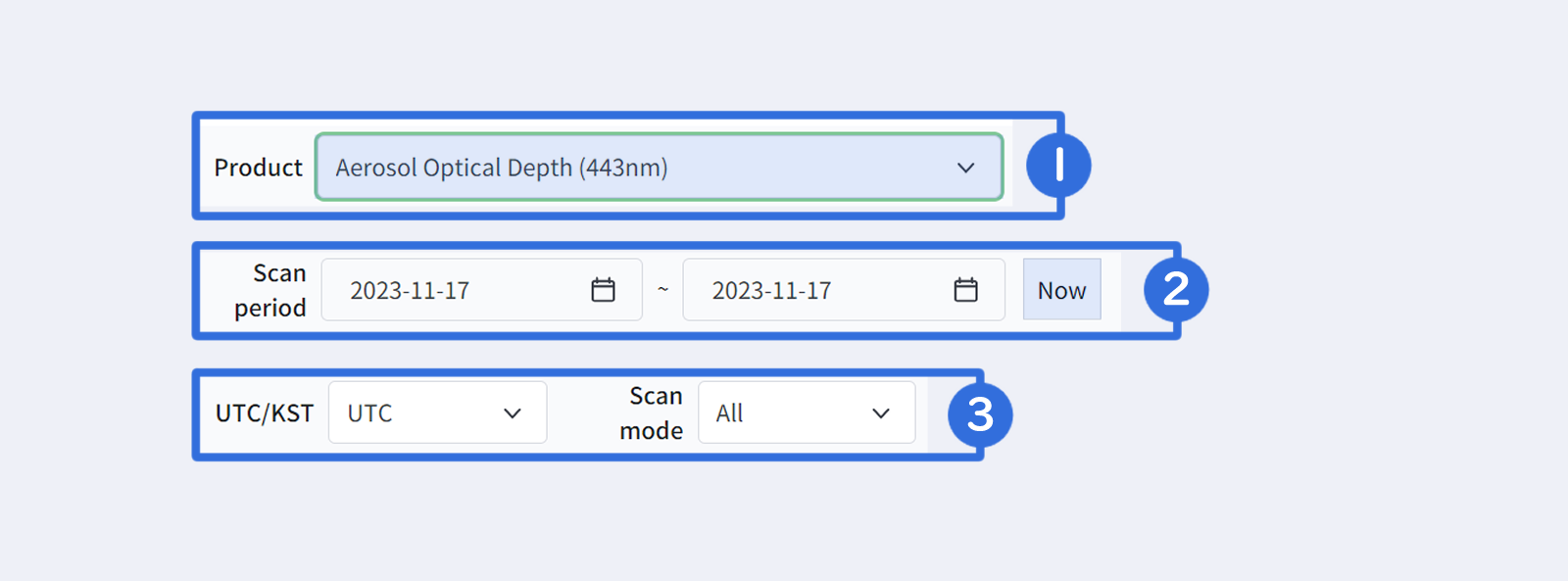
① Click the Main Products field to see the types of products. From the list of products, select the product you want to search for.
② You can specify the desired search period using the start and end date fields of the shooting period. To specify the current date, simply click the Now button.
③ Select the desired time (UTC/KST) and shooting mode.
* UTC : Universal Time Coordinated
* KST : Korean Standard Time
2. Property Search
To search properties, click the magnifying glass icon (🅐: in the search area. Click this icon to search the property information of satellite images more easily and in detail. (multiple selections permitted)
🅐 Click the magnifying glass icon.
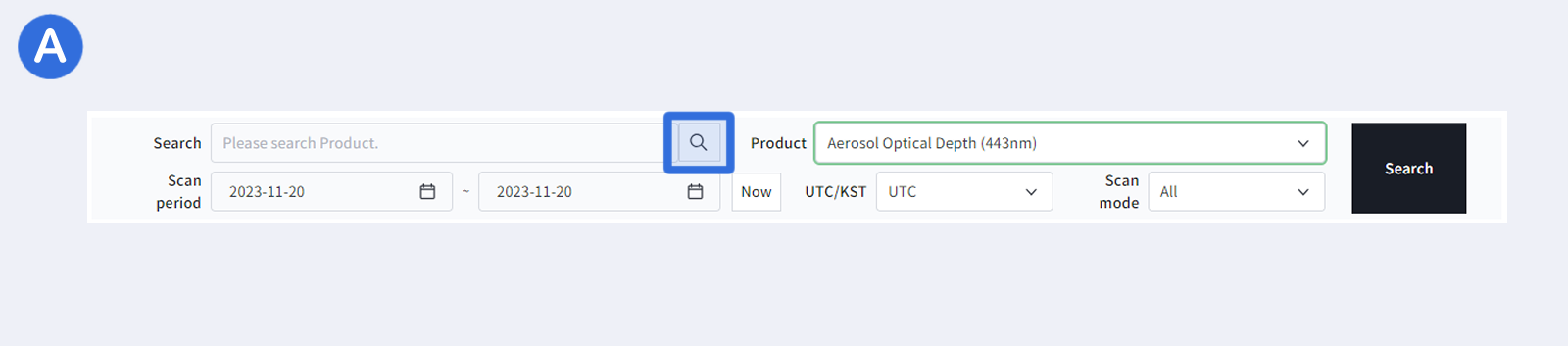
🅑 Click the Add field.
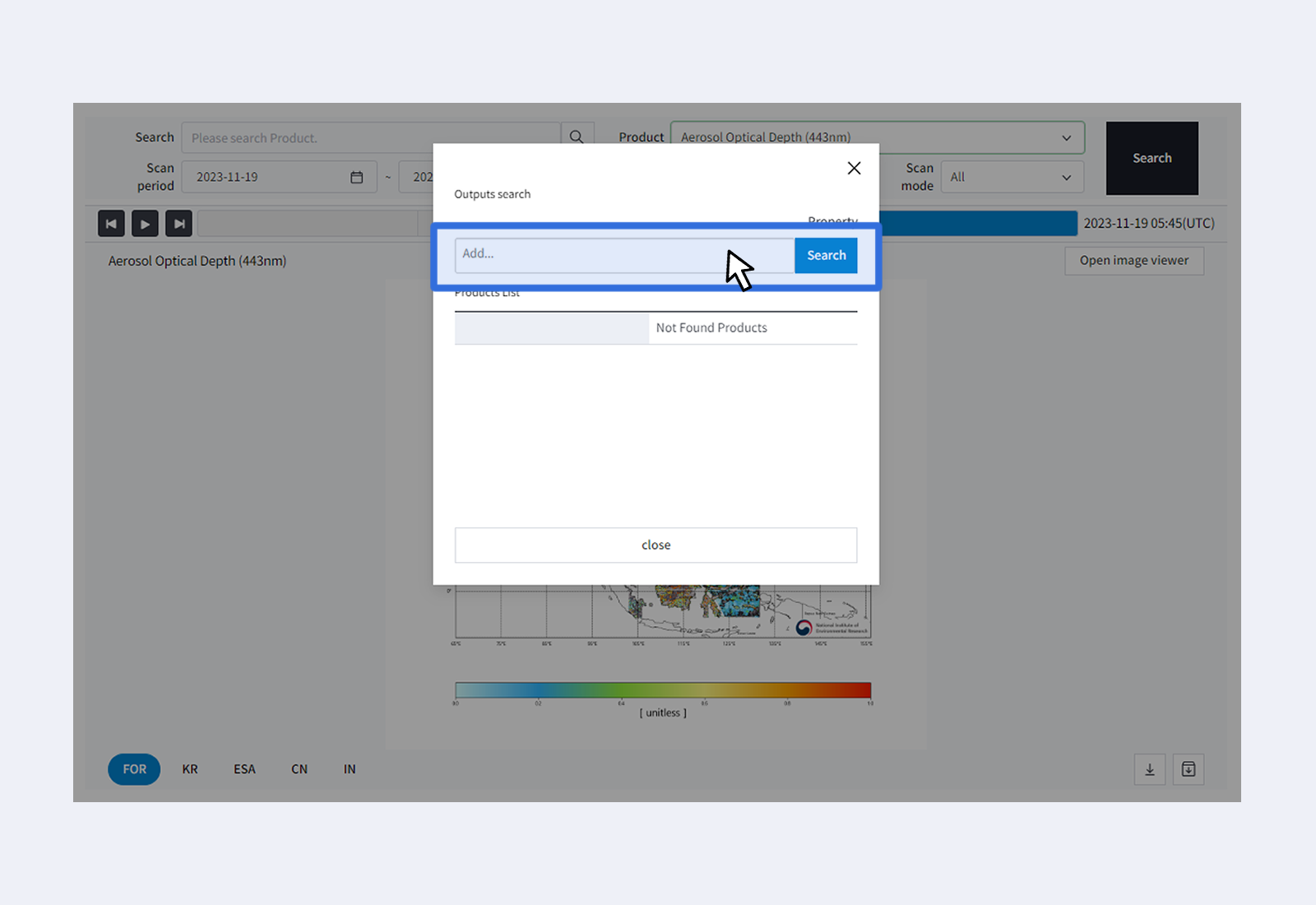
🅒 Select the properties you want to search for. Once you have selected the conditions, click the search button to run the search.
🅓 If there is data that meets the conditions, a list of results will appear. Select the material you want to display from the list.
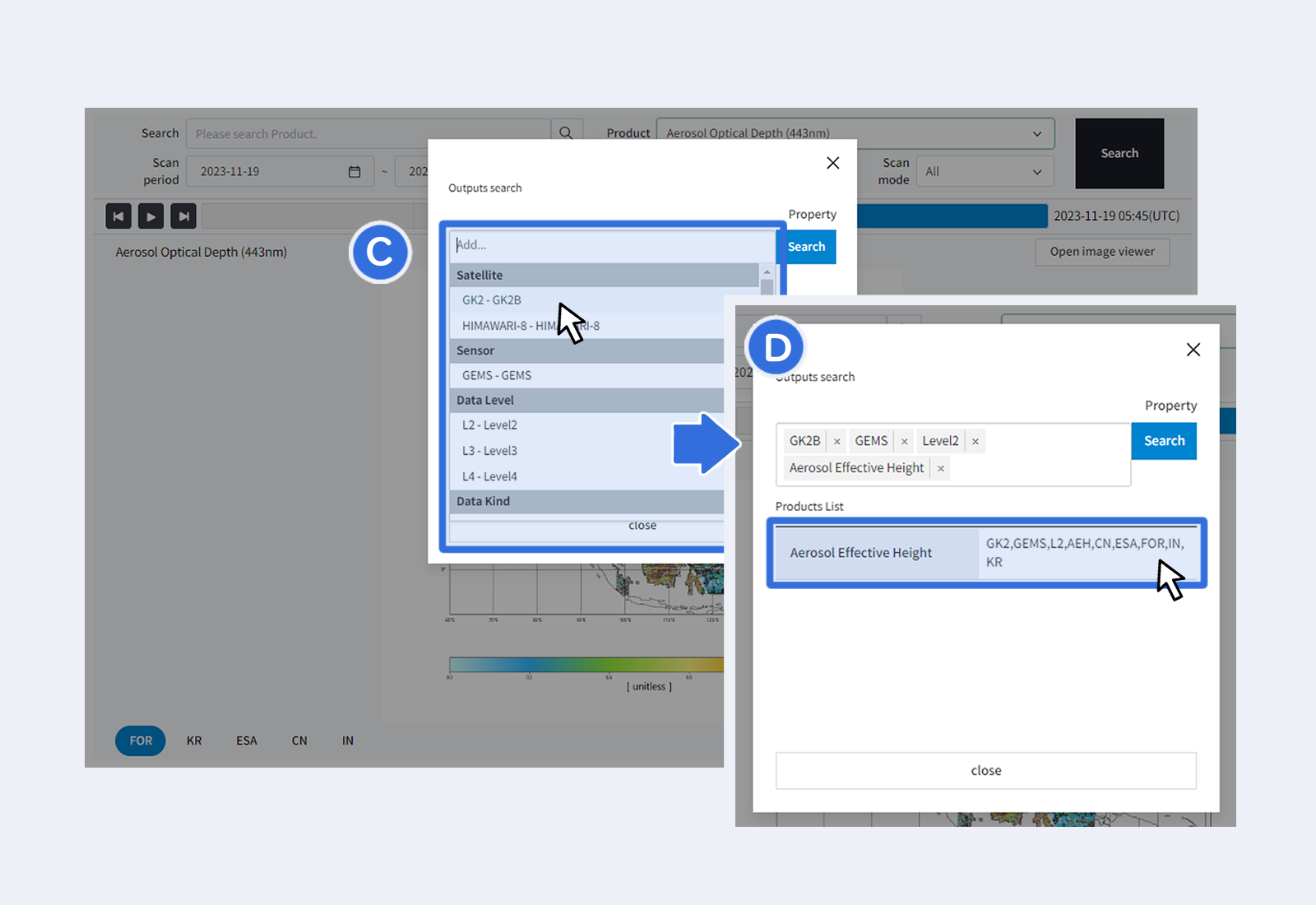
🅔 Once the above process is complete, the search conditions appear, as shown below:
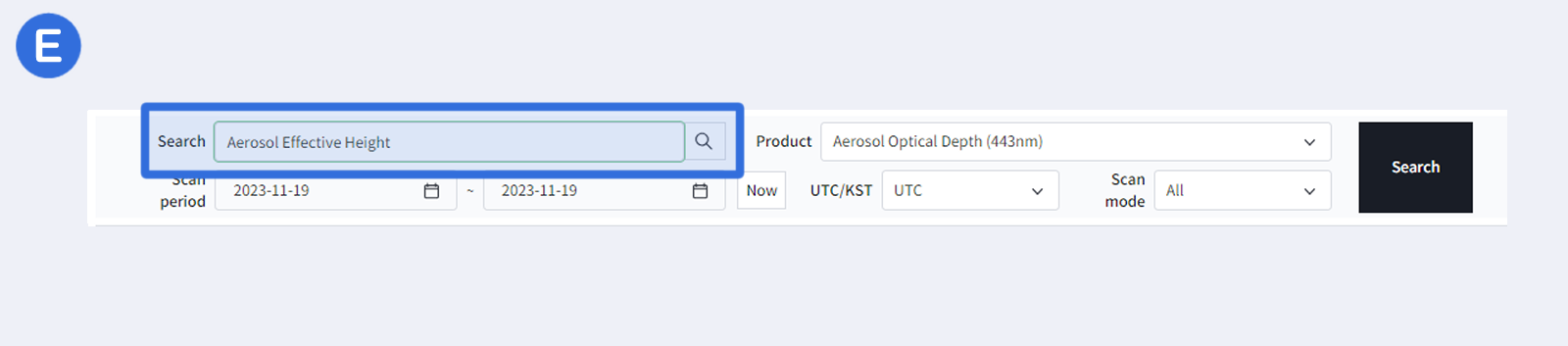
If the search conditions in steps 1 and 2 are met, click the Search button in the black box to perform a search.
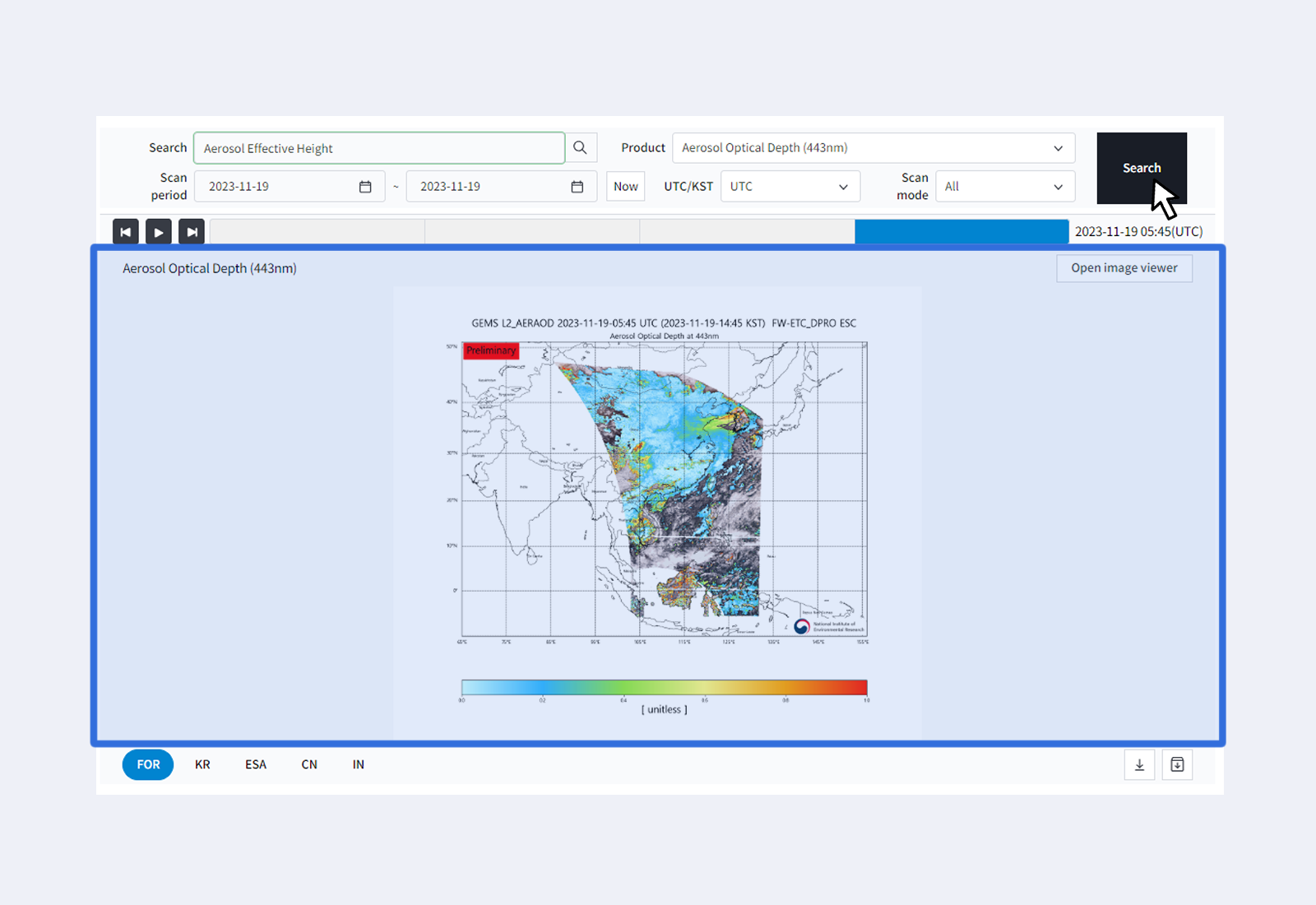
This is a list of the user's search results and a description of the functions.
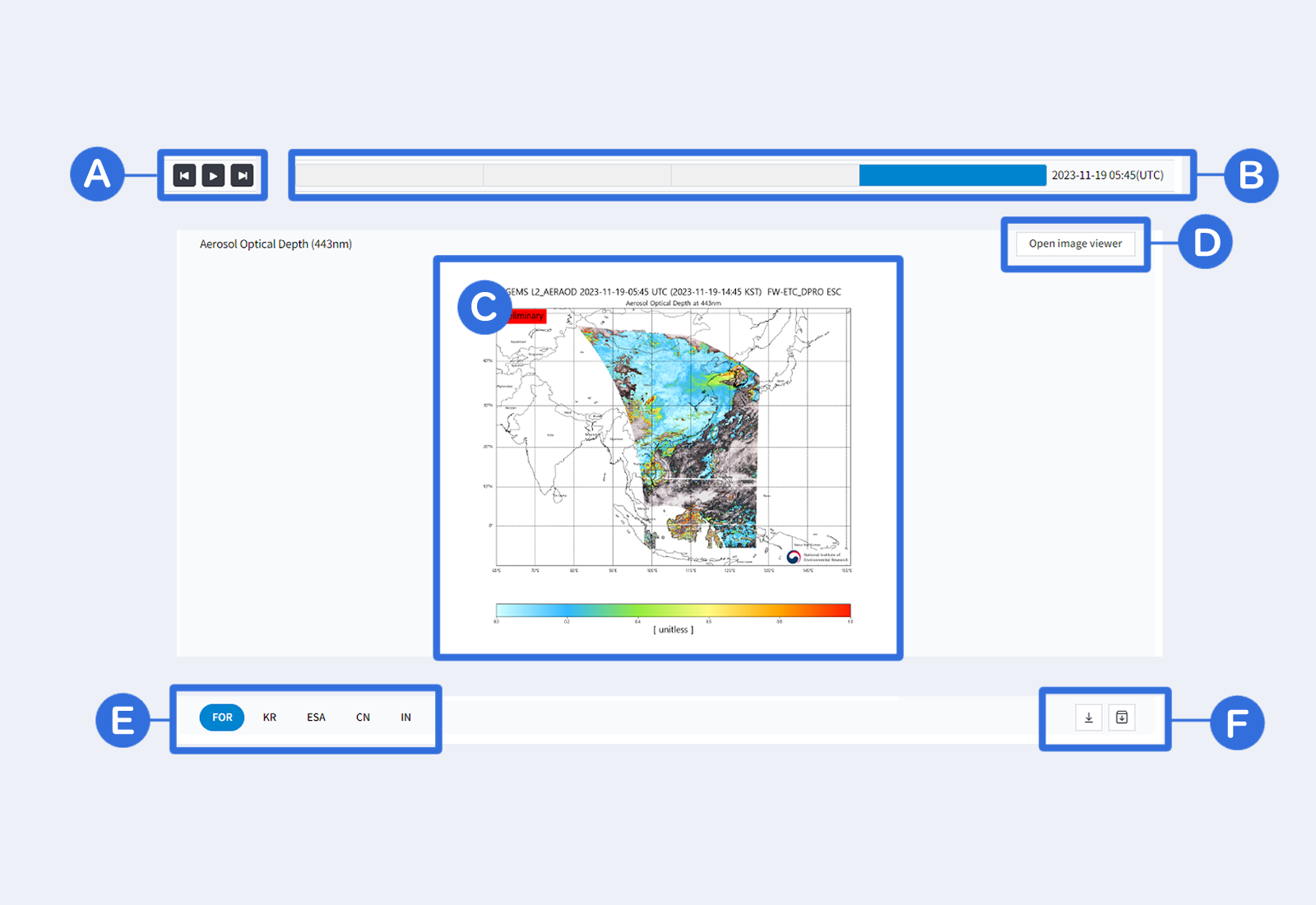
Play
🅐 Use this to move between or play search result lists. To move from the image displayed in search result to the previous/next image, click the previous or next
( /
)
button. The relevant image will appear.
When you click the Play button (
), the images in the results list will loop like a video and be displayed in the display area. Then, the play button changes to the Stop button (
). When you click the Stop button, the looped image stops.
🅑 The bar on the right side of the “A” area shows the result items when you click the play button.
When you hover over the bar, the observation time of the search results appears.
Click the desired time zone to see the image results. Time details for the currently displayed image appear on the right side of the bar.
If you do not have a mouse, you can use the arrow keys (left/right).
Zoom In/Out
🅒 The satellite image selected by the user from the search results appears here. Hover over the image area and move the scroll wheel. You can zoom in and zoom out from the image, and move between areas by clicking and dragging.
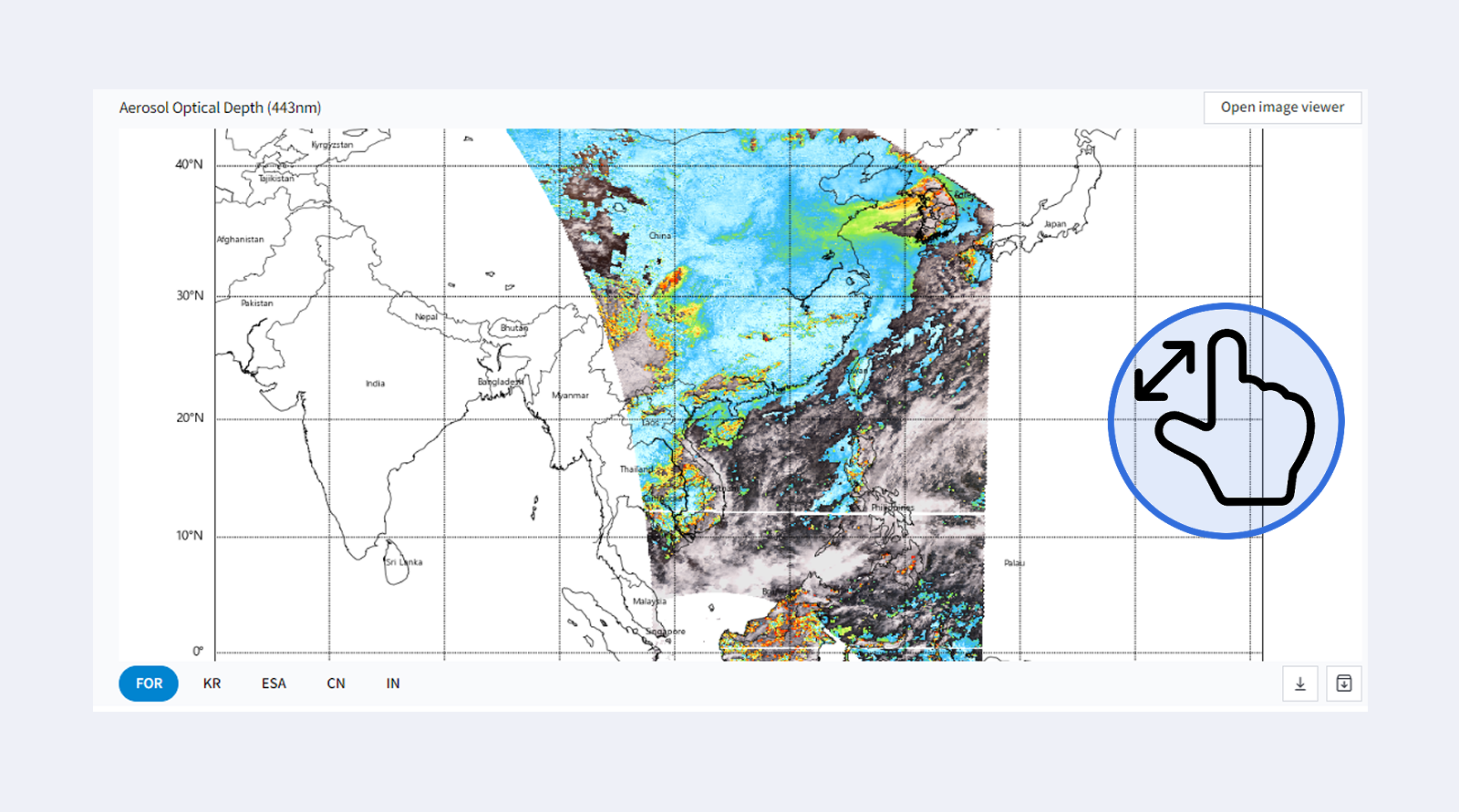
Related images
🅓 The [Open Related Image Viewer] button is at the top right of the image section.
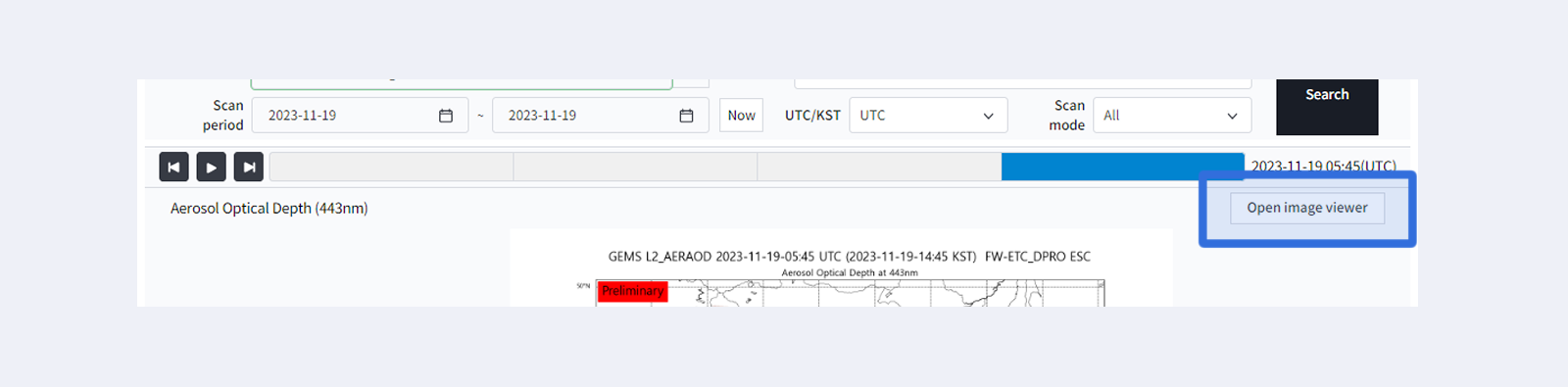
When you click this, the image display area is divided into two screens, allowing you to search for other satellite images to compare with the current satellite image.
When you click the "Image Product+" button at the top of the image on the right, a search function is provided.
This allows you to search for and compare various satellite images.
Click Close to close the related video viewer.
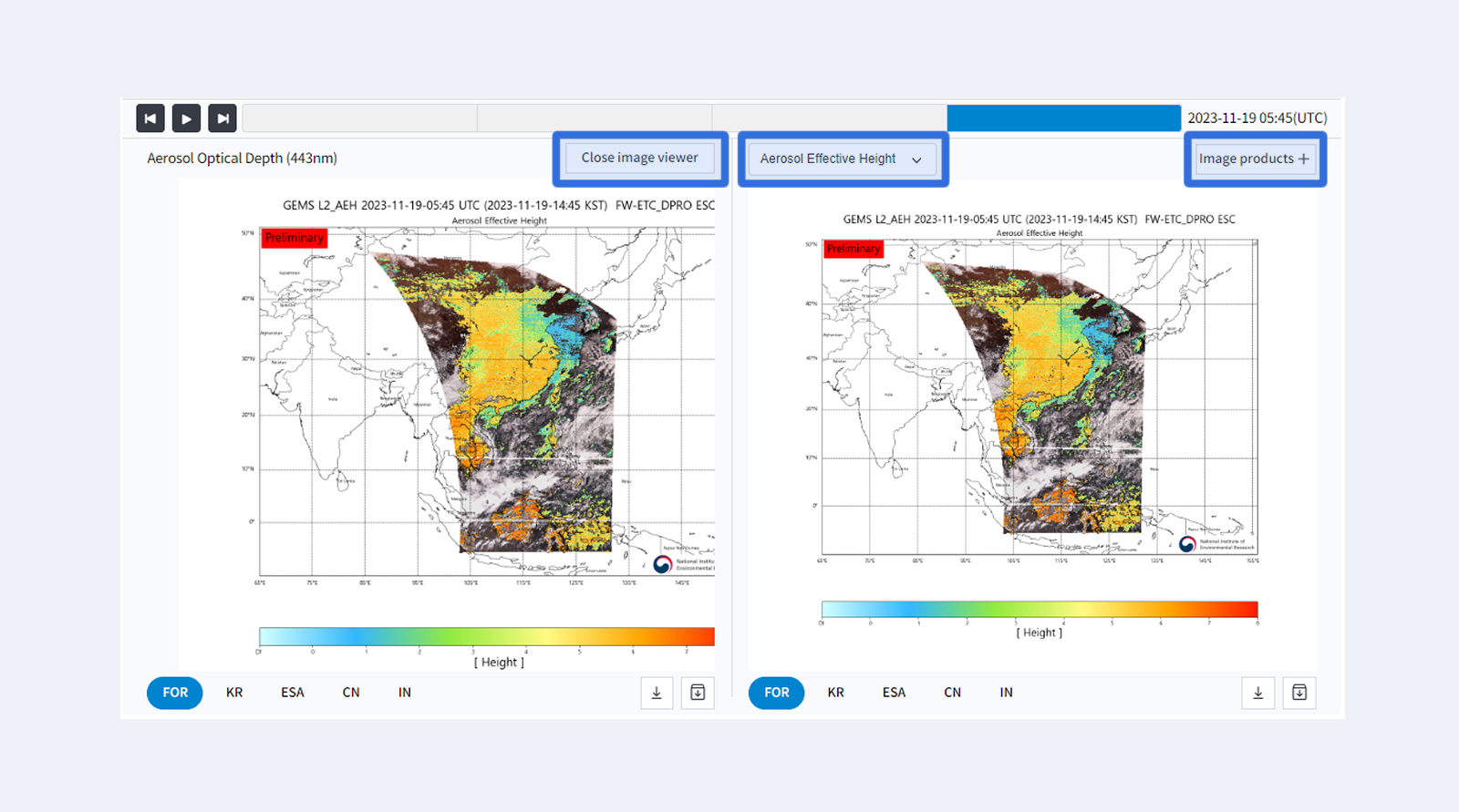
Areas
🅔 You can select the area you want to search.
L2 data cover five areas (the entire area, the Korean Peninsula, Southeast Asia, China, and India).
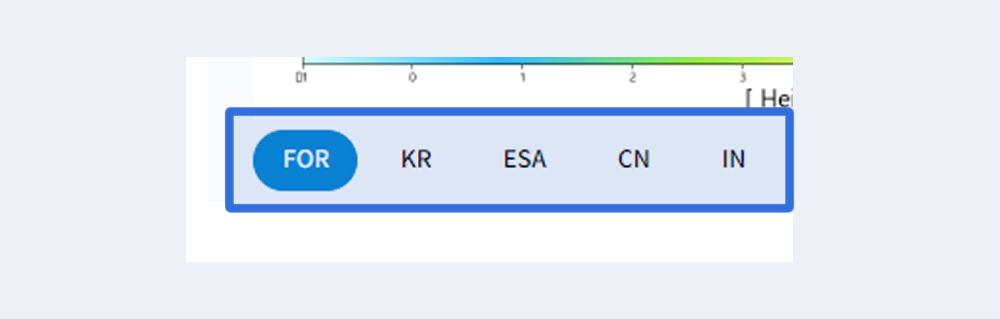
🅕 Download
 Download current image - The image displayed in the viewer is downloaded.
Download current image - The image displayed in the viewer is downloaded.
 Download all images - Download all images from the search period as a compressed file.
Download all images - Download all images from the search period as a compressed file.