Data Service
This function allows you to download data through the website.
This document explains how to search for products and download data using the issued key.
You can search satellite data. The screen has the following components:
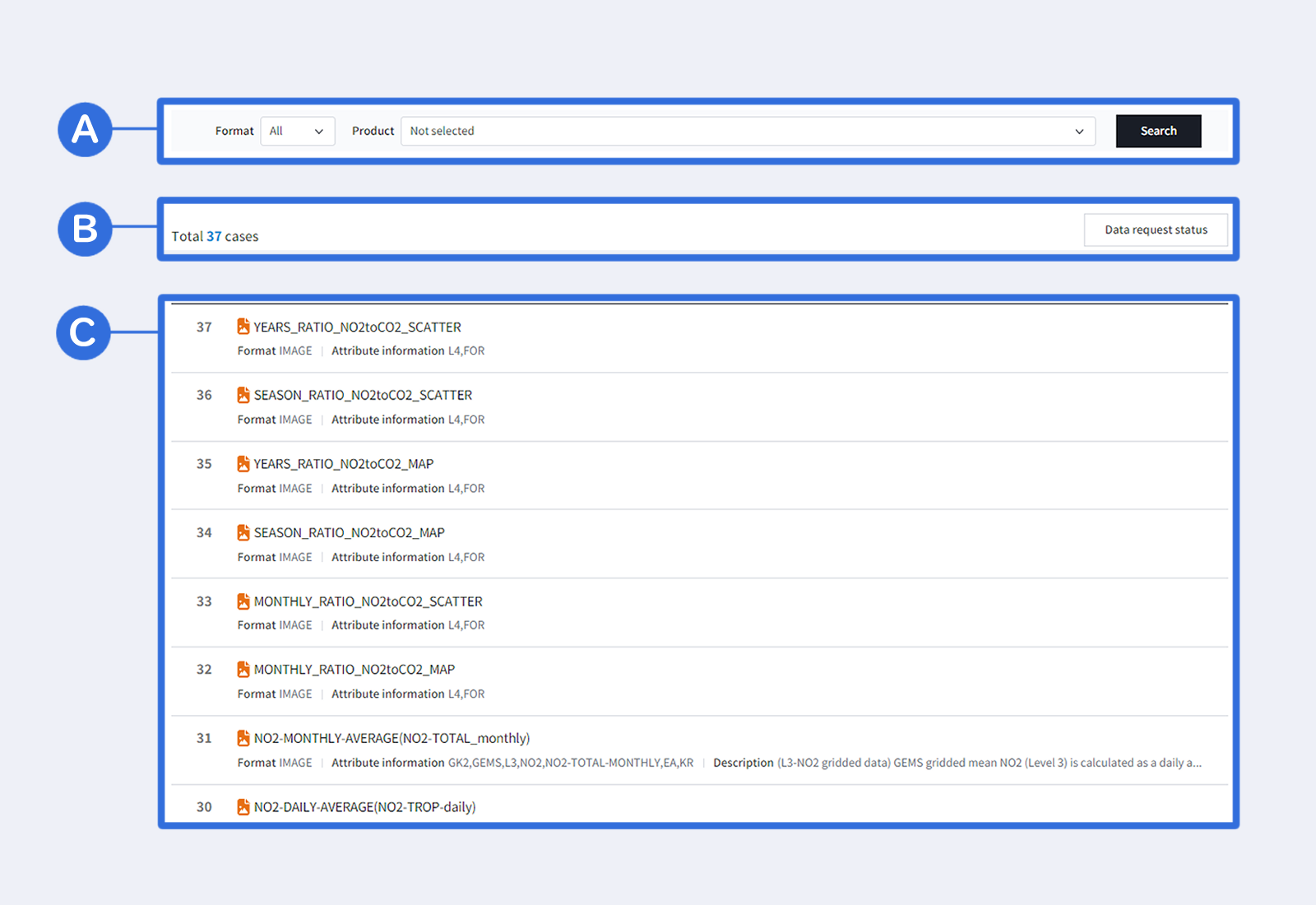
🅐 This is a search field based on conditions.
🅑 There is a button to check the number of search results and request status.
🅒 This is a list of data returned by the search.
Components of the Satellite Data Details Screen
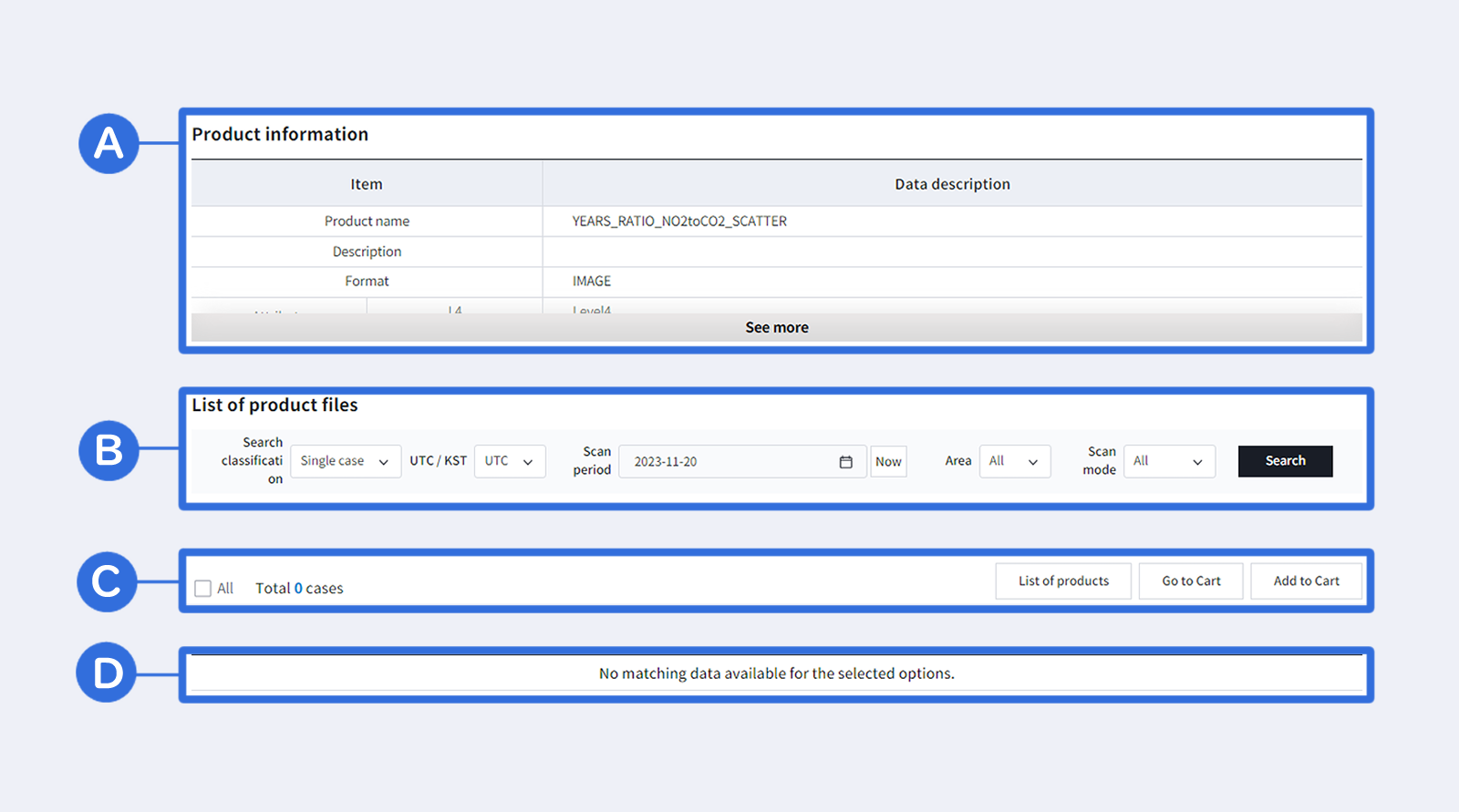
🅐 This is a Product Details table
🅑 This is the condition area for searching the file list.
🅒 This is the area for the number of items in the search results, and the shopping cart service button.
🅓 This is where a list of data returned by the search is displayed.
You can enter the conditions and search.
1. Select a format. File types are classified into image files (png, jpg) and non-image files (NetCDF, txt, bin, etc.).
2. Select the main products. The types of data provided are displayed according to the properties selected in the format.
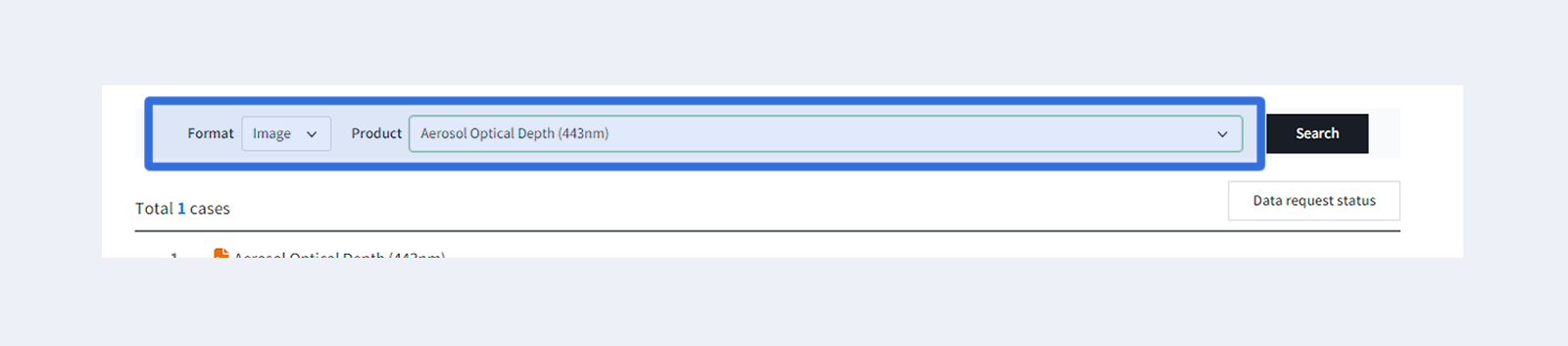
3. After selecting, click the search button and select the data that appears.
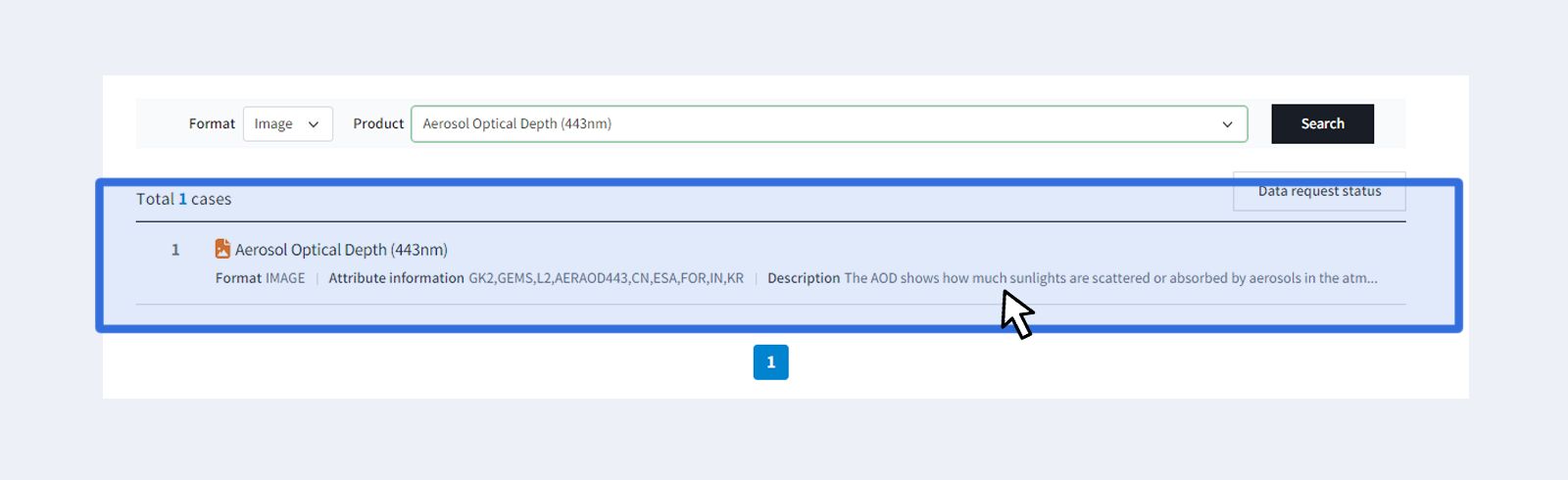
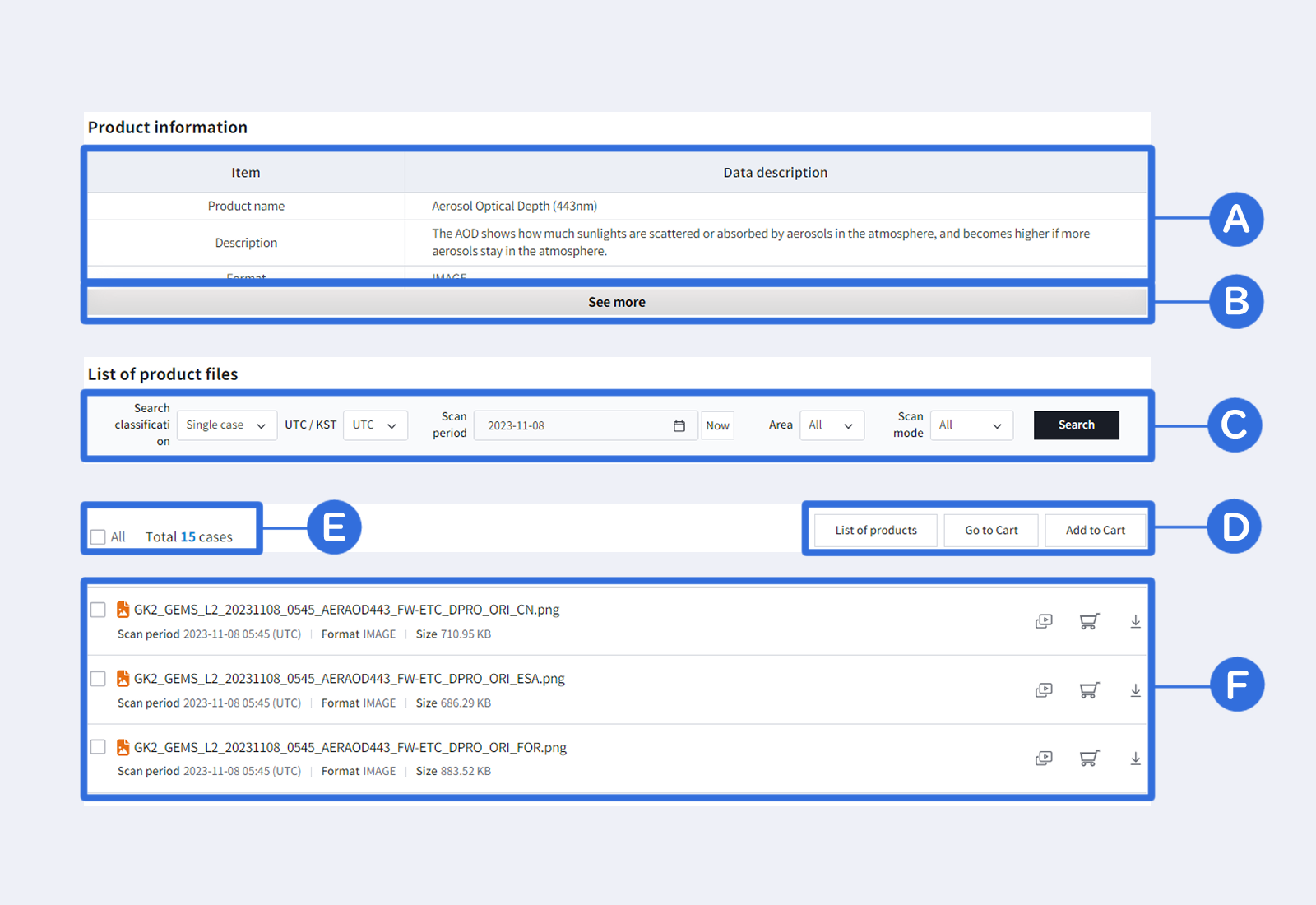
🅐 This is a table that provides detailed information on satellite data.
🅑 You can unfold and close the table.
🅒 You can specify search category, time zone (UTC/KST), shooting period, and shooting mode.
🅓 1) Output list – Go to the Product List page
2) Go to Shopping Cart – View list of saved data
3) Add to Cart – You can check the desired items to add them to the shopping cart,
or you can select “All” to add all items to the shopping cart at once.
🅔 This shows the total number of items that meet the search conditions.
🅕 This shows a list of items that meet the search conditions.
Search Product Data
The photo below shows a list of product files that appear when searching for data.
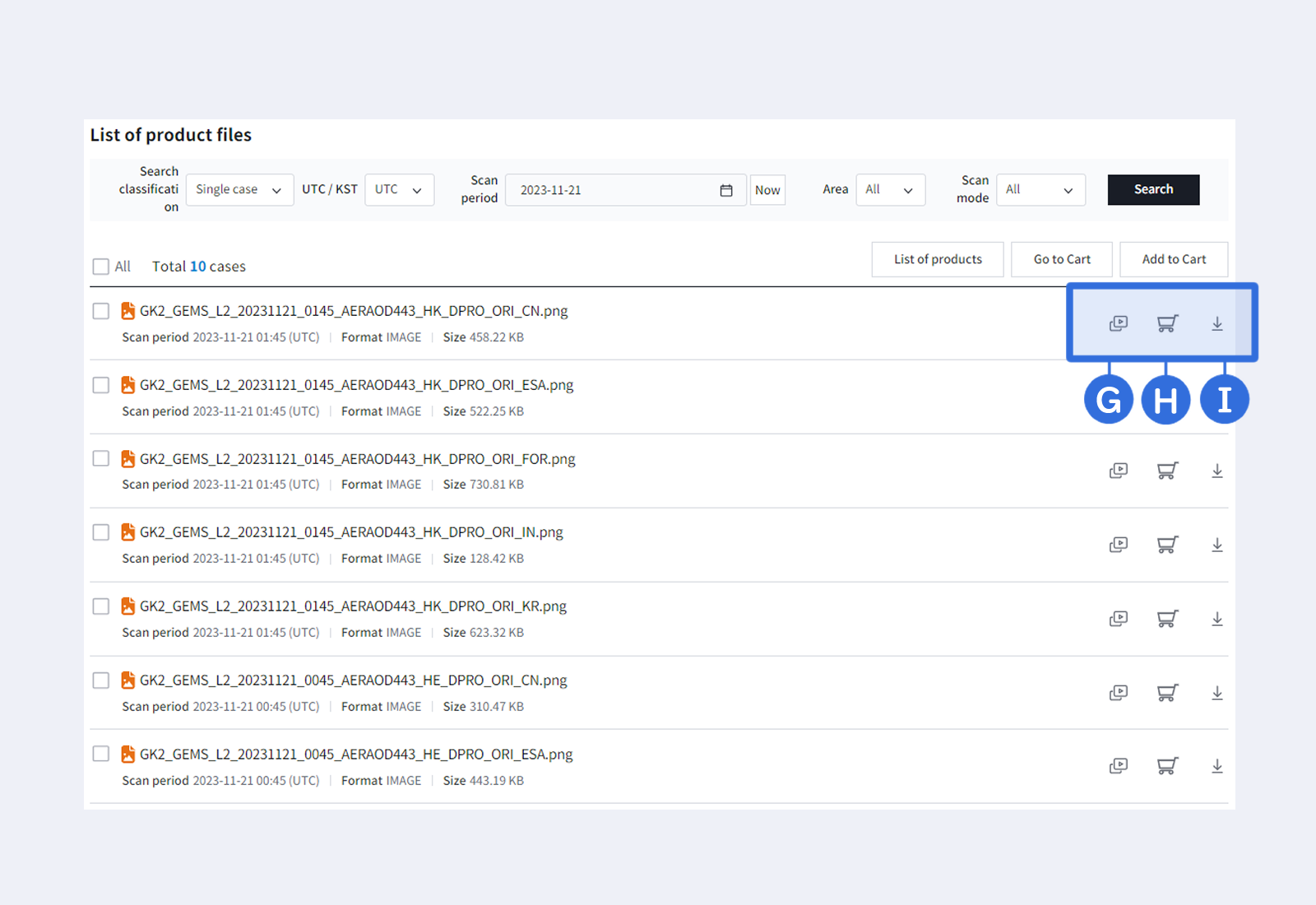
🅖 When you click the media icon, an image viewer appears in a pop-up window.
Click the media icon for the desired data
and use the download button at the bottom of the pop-up window to download the file.
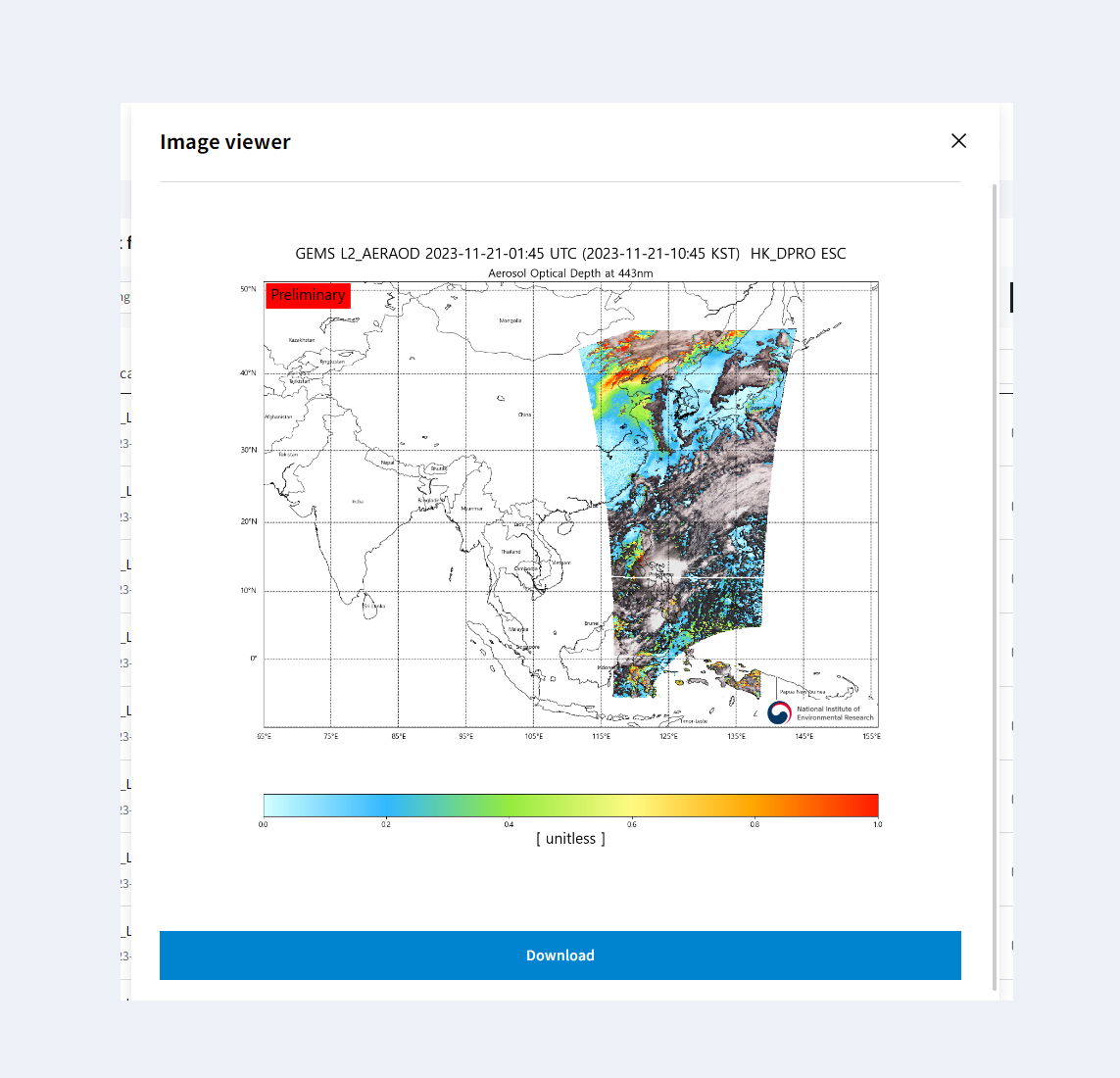
🅗 You can move a single item to the shopping cart immediately.
🅘 You can download a single item.